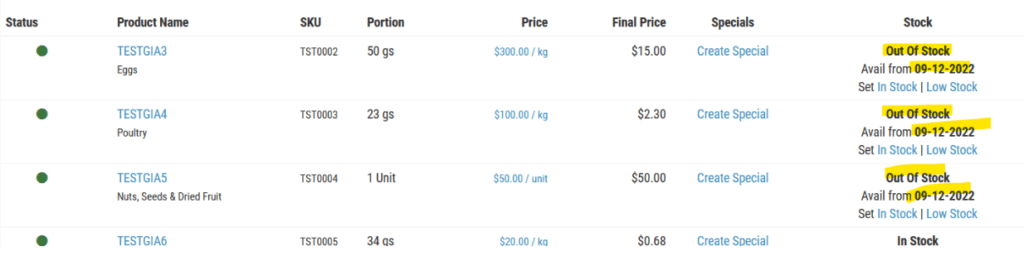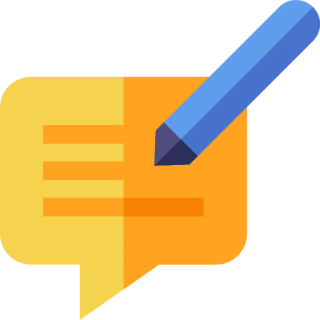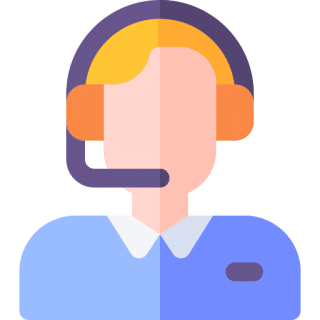Summary
- Log into your dashboard
- Under Products & Pricing, go to Bulk Management and download the Bulk Price Update Template on the right side.
- Open the downloaded template and find Columns X and Y.
- Enter the number of stocks left in Column X; when the items will be back in stock in Column Y.
- Save the CSV file.
- Go back to the Bulk Management page and proceed with the upload.
Step-by-step guide
Step 1:
In your Supplier Dashboard, go to Products & Pricing. Under Bulk Management, find and download the Bulk Price Update Template.
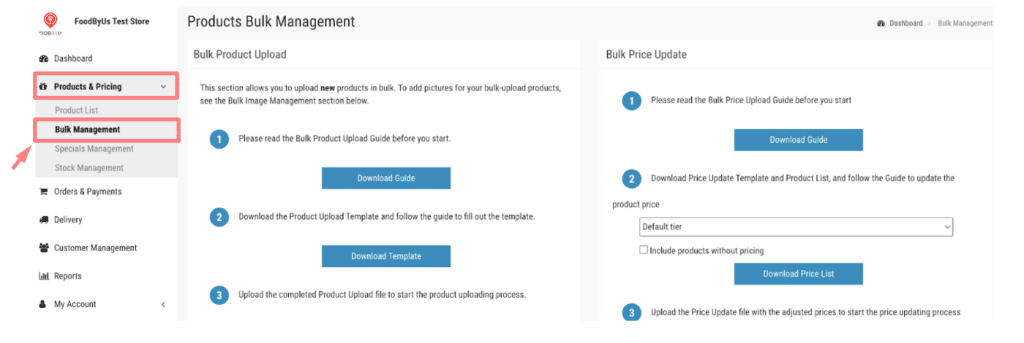
Step 2:
Populate the template by following the video guide below.
Step 3:
Upload your saved file.
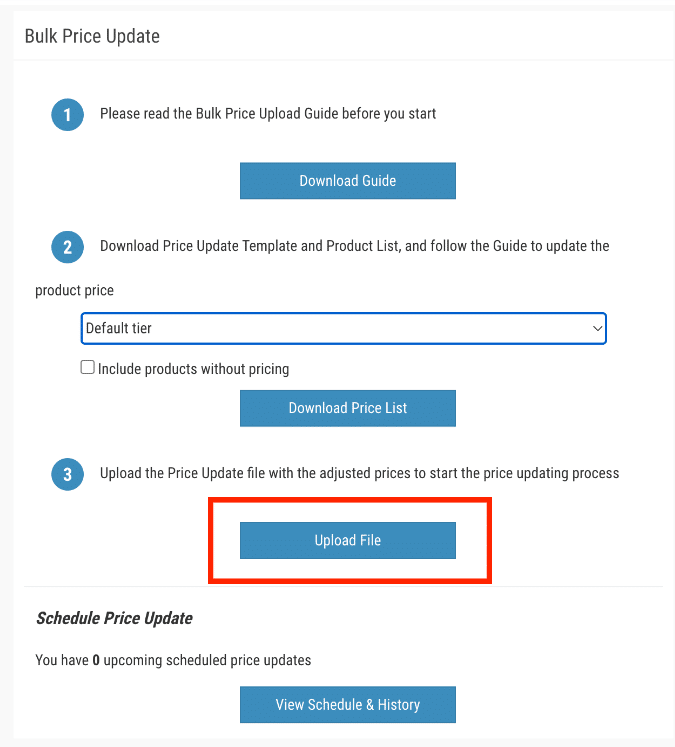
Step 4:
When done correctly, your updated product list should look like this: