You can add and edit notes specific to a product in the marketplace and the shopping cart. You can choose to apply these notes to only your current order or have it available at all times for future orders.
To add product notes from the marketplace:
Step 1: Click on the notepad
Click on the notepad icon located at the bottom left corner of the product card in the marketplace. This will open a notes modal.
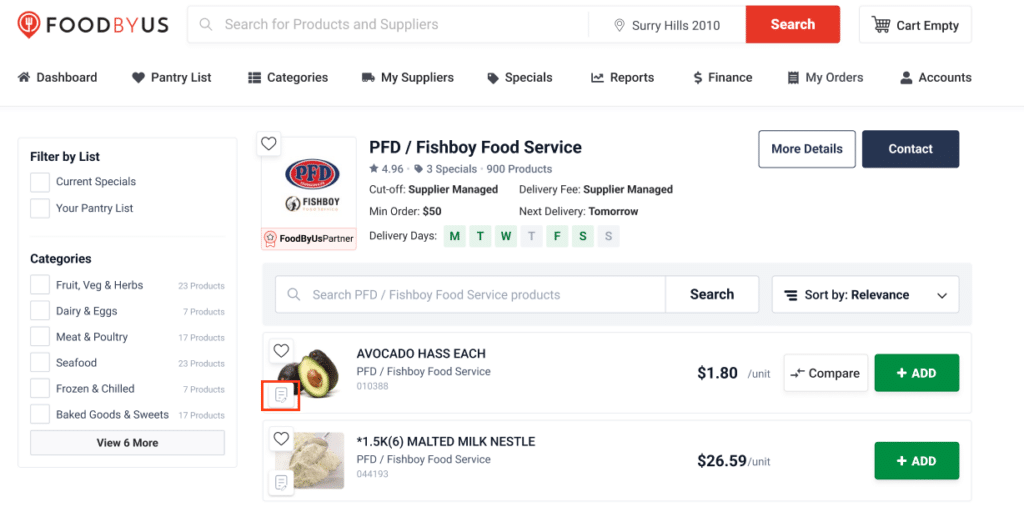
Step 2: Enter your notes
In the product notes modal, enter your notes in the free text field and click on ‘Save’. Please note that there is a character limit of 90 for this field. Once the note is saved, the icon will be highlighted to indicate that there is a note for the product.
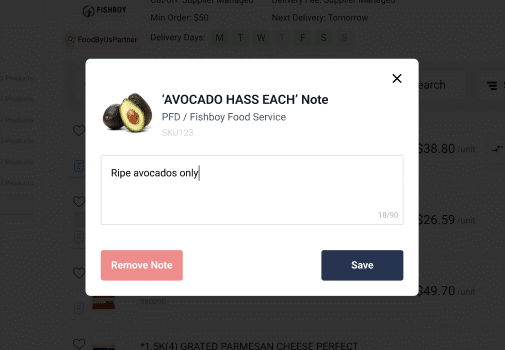
Step 3: Editing notes
To edit the note, simply click on the highlighted note, repeat step 2.

Adding Product Note from the Shopping Cart
Step 1: Click on the notepad
After adding product/s to your shopping cart, you will see a notepad icon on the product card. Click on the notepad icon to open a notes modal.
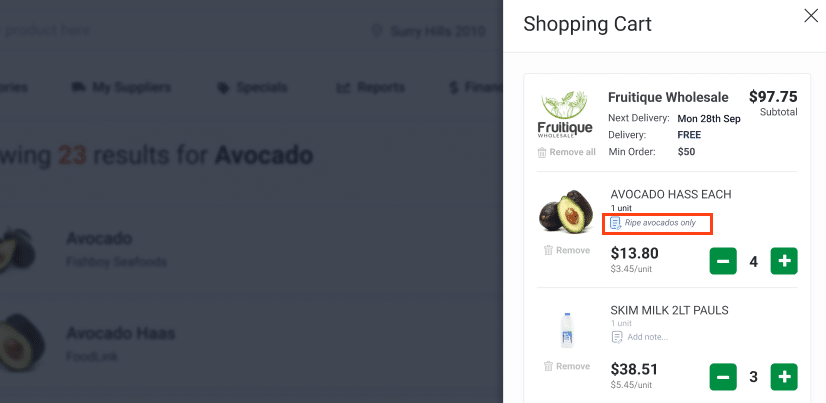
Step 2: Add new or edit existing notes
In the notes modal, you can add new notes or edit existing ones.
Step 3: Apply to this order only or permanently?
By unchecking the ‘Apply changes to this order only’ box, you have the option to apply the notesto the product permanently. Otherwise, proceed to save the changes.
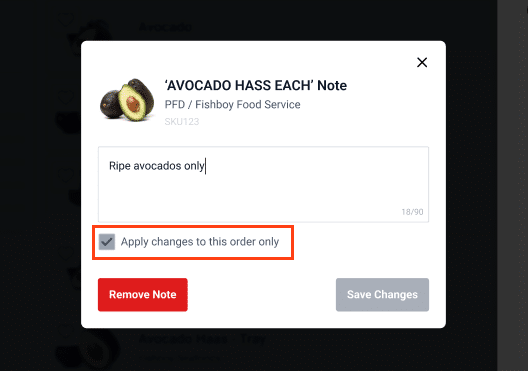
By unchecking the ‘Apply changes to this order only’ box, you have the option to apply the notes to the product permanently. Otherwise, proceed to save the changes. Added notes are made available for your supplier and their packaging teams so that they can view your product instructions.