Connect your accounting integration to save time on manual invoicing. You can set this up for both Partnered & Direct Suppliers (as long as your Invoice Hub is set up).
Setting Up Your Accounting Integration
Step 1:
To connect your FoodByUs account to your accounting software, navigate to My Account > Integrations
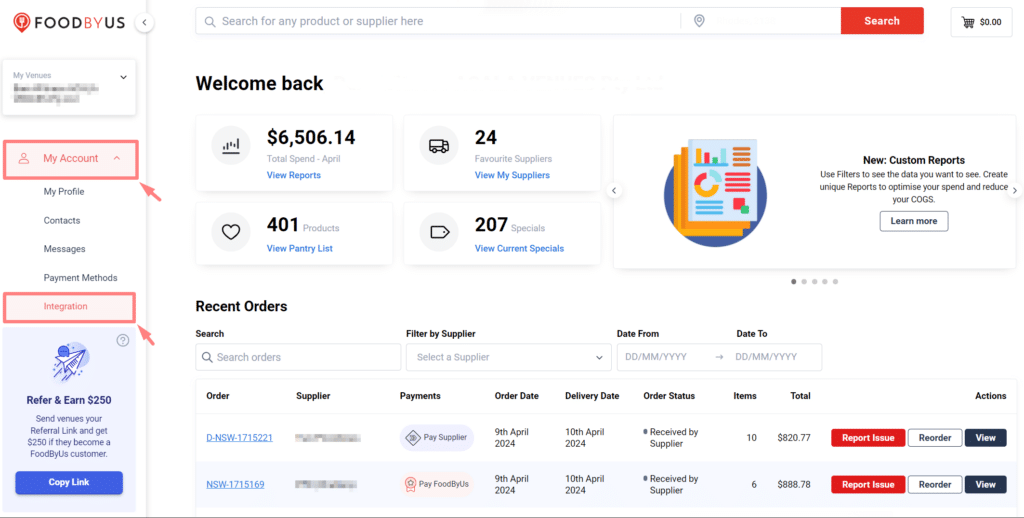
Step 2: Select Your Software
We currently integrate with Xero, MYOB & QuickBooks. Choose your accounting software and click ‘Connect’.
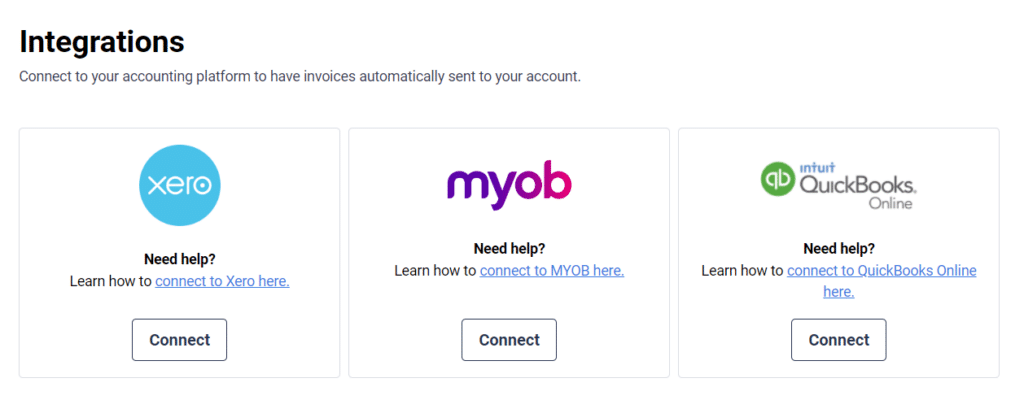
Step 3: Create/Link Contact & Select Account
You need to Create/Link a contact associated with each invoice. You can associate an account/cost center per product category. We have set up help pages for a more detailed guide on how to do this.
Once your accounting software account is connected, all your FoodByUs invoices will automatically be synced every time a new invoice is created.
Mapping Direct Suppliers
After your Invoice Hub is set up, your direct supplier invoices will be automatically scanned into FoodByUs. You will then need map your direct supplier contact with their corresponding contact in your accounting system.
Step 1: View Settings
Click ‘View Settings’ under your connected accounting integration.
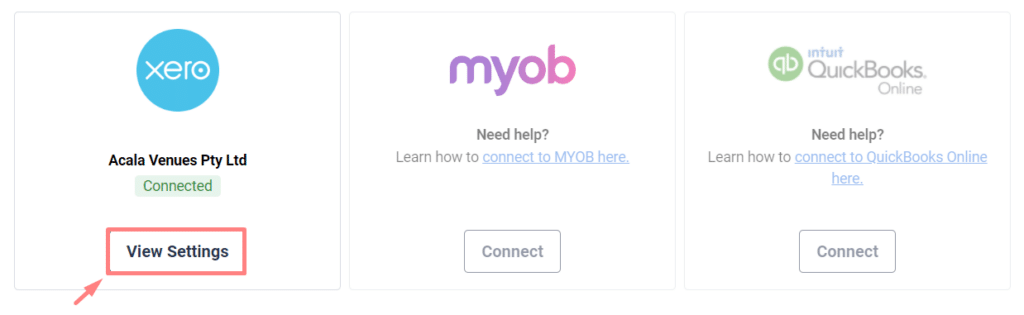
Step 2: Search for Supplier
Click the Direct Supplier tab and search for your direct supplier in the search box. Once your supplier is selected, we will pull the contacts that have already been created in the accounting software system.
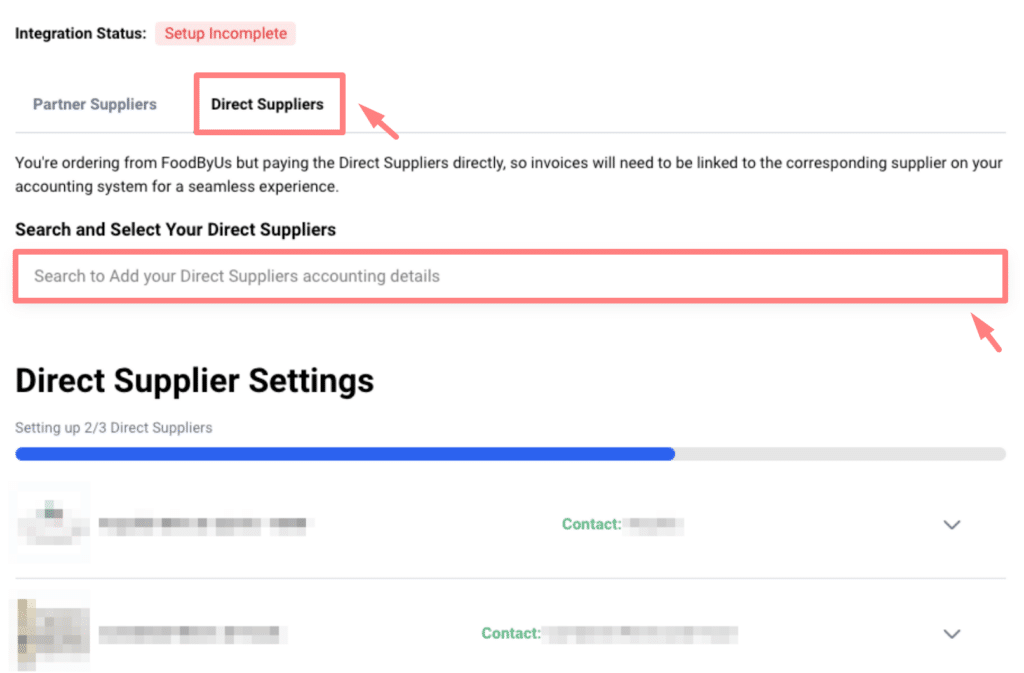
Step 4: Map or Add a Contact
You have the option of selecting one of the available contacts or adding a contact to map it to.
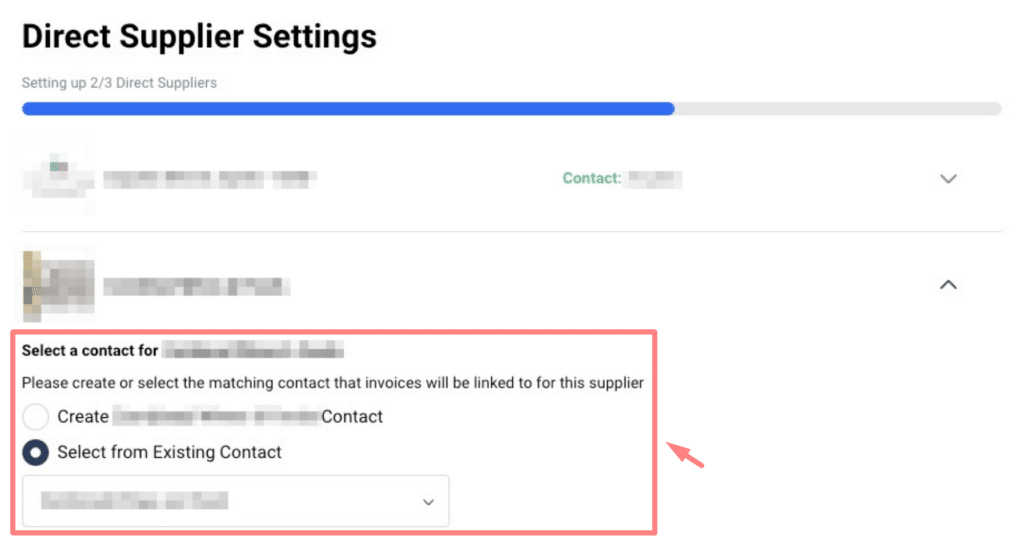
Step 5:
After successful mapping, we will start to send invoices to them if they have been correctly scanned by Invoice Hub.
