Connect your accounting integration to save time on manual invoicing.
Setting up MYOB
To connect your FoodByUs account to Xero, navigate to My Account > Integrations
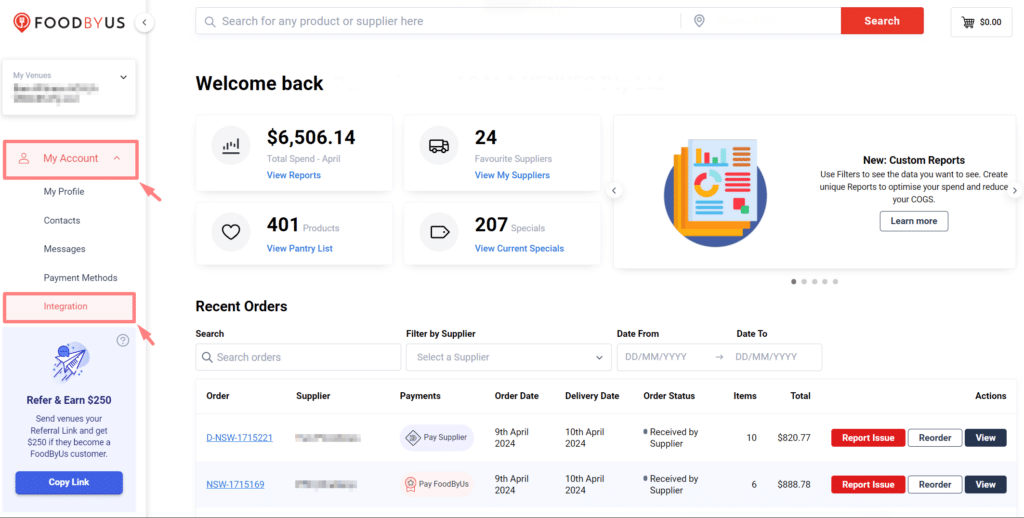
Step 1: Connect your MYOB Account
Click the “Connect” button under MYOB.
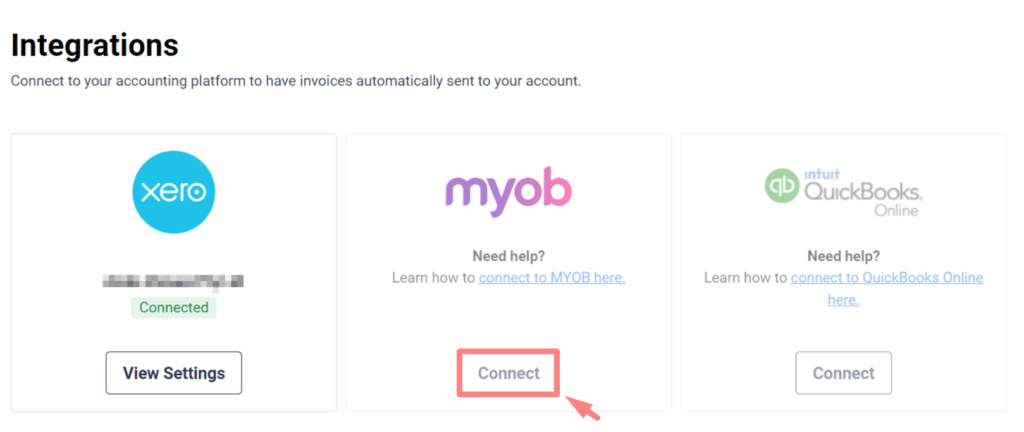
If you are using MYOB Business Essentials Account, input your email address and password to allow FoodByUs to manage the connection.
If you are using MYOB AccountRight Account, follow the additional steps below.
- Upload your file to the cloud. Open the file you want to upload and then go to the status bar (or the File menu) and choose Go Online (Upload This File). You’ll need to enter your MYOB account details.
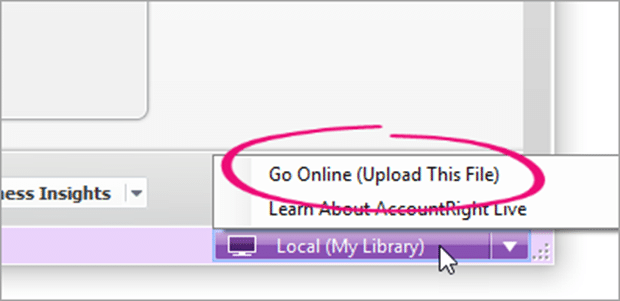
- Once your file is successfully uploaded, log in using Administrator credentials to allow FoodByUs to manage the connection.
After authenticating, you will be redirected to complete the setup.
Step 2: Create/Link Contact & Select Account
Click “View Settings” under MYOB.
- MYOB requires a contact associated with each invoice.
- If you don’t currently have a contact for FoodByUs in MYOB, select “Create FoodByUs MYOB Contacts”.
- If you already have FoodByUs as a contact in Xero, select the contact under “Select from existing MYOB Contacts”.
- All invoices sent automatically from FoodByUs will be associated with one account/cost centre for delivery fee and one account/cost centre for products in MYOB. To choose which accounts you want to associate, select from the dropdown of accounts.
- If you want to associate an account/cost centre per product category, follow Step 3. Otherwise, keep the “No” option ticked.
Click “Save”. Your FoodByUs account is now linked to MYOB successfully.
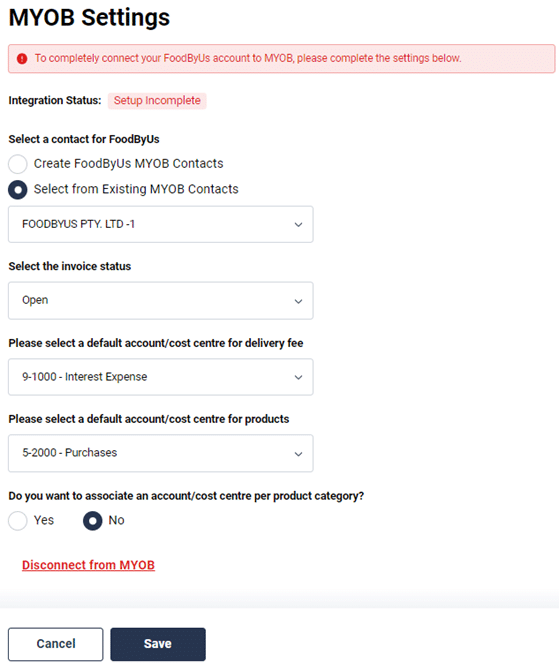
Step 3. Choose a default cost account/cost centre & assign individual categories
If you would like to associate an account/cost centre per product category, select the “Yes” option. Assign for each category and hit “Save” to update your preferences.
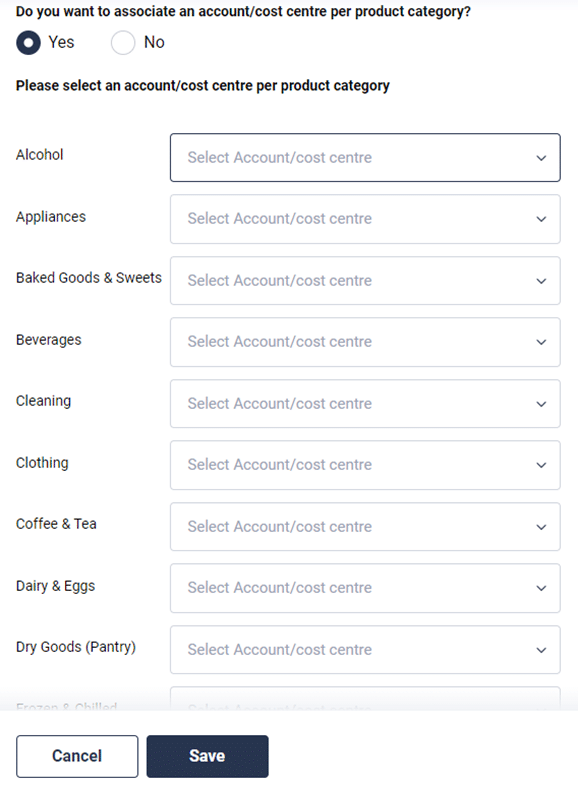
Step 4: Map Direct Suppliers
For Direct Suppliers, you will need to map your direct supplier contact with the contact in your integration.
- Click ‘View Settings’ under your connected accounting integration
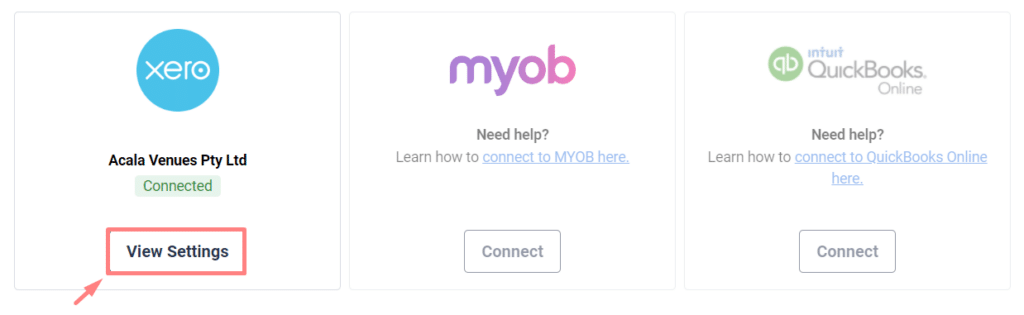
- Click the Direct Supplier tab
- Search the direct supplier from the search box
- Once selected we will pull the contacts that have already been created in the accounting software system

- You can select or add a contact to map it to
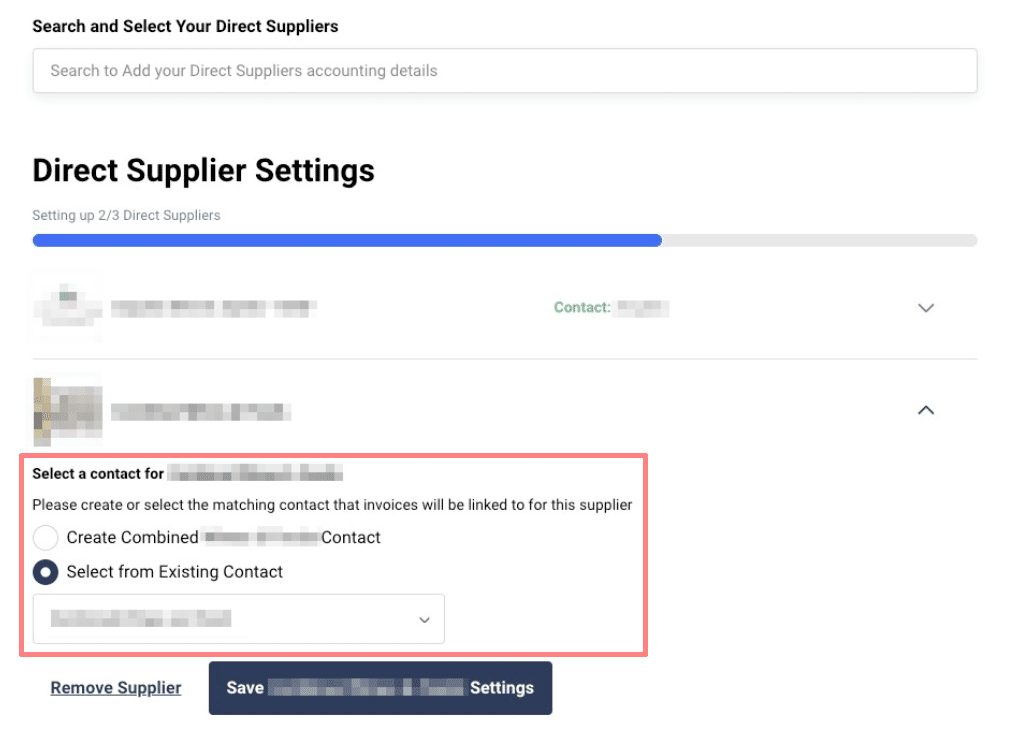
- After successful mapping, we will start to send invoices to them if they have been correctly scanned by Invoice Hub
Disconnect your MYOB Integration
Step 1:
To disconnect your FoodByUs account from MYOB, navigate to My Account > Integrations.
Step 2:
Click View Settings on MYOB.
Step 3:
Scroll to the bottom and click Disconnect from MYOB.